Cookie
This website requires cookies to provide all of its features. For more information on what data is contained in the cookies, please see our Privacy Policy page. To accept cookies from this site, please click the Accept button below.
This is for Desktop
This is for mobile
During the onboarding process of the Yale Smart Keypad 2, you are given the option to set a personal Entry Code, you then have the option to change the personal entry code at a later date via the Yale Home App.
Below is a guide to find, update, and use your personal Entry Code.
To find your Personal Entry Code:
Your personal entry code(s) appears below the associated lock. Depending on the settings on the lock, it may be blanked out as a security precaution. If this is the case you will need to authenticate with your phones passcode/biometrics to view the code. If you want to update an existing personal entry code, follow the steps above, then:
To use your Personal Entry Code
Follow the steps below to give a Guest keypad access using only an Entry Code:
Adding a personal entry code with a Yale Home:
If you want to invite your Guest to the Yale Home App and the keypad, follow the steps below:
Lock Owners can delete and update keypad Entry Codes from within the Yale Home.
To make changes to entry codes for specific Guests:
During the onboarding process of the Yale Smart Keypad 2, you are given the option to register your Fingerprint, if you skip this process you then have the option to register your Fingerprint at a later date via the Yale Home App.
Follow the steps below to register, and use your Personal Fingerprint.
To find the Personal Fingerprint Registration option:
Your personal Fingerprint option appears below the lock that the keypad is associated to.
To use your Personal Fingerprint
During the onboarding process of the Yale Smart Keypad 2, the Owner is given the option to register a Guest's Fingerprint, if you skip this process you have the option to register a guest's Fingerprint at a later date via the Yale Home App.
Note - Only an owner can register a guest's fingerprint, the guest will need to be within accessible range of the keypad in order register their fingerprint when promted via the Yale Home app.
In order to set up a Fingerprint for a Guest, you must first set up the Guest to have Yale Home App access.
Note only the owner of the keypad can delete a registered fingerprint.
Yale Smart Lock owners have the ability to issue Always On, Temporary, and Recurring entry codes. If you have a keypad connected to a Yale Smart Lock, you can follow the instructions below to add an entry code.
PLEASE NOTE: You must be within Bluetooth range of the keypad in order to disconnect the device from the lock. The following steps will disconnect your keypad from your lock:
Note - Resetting a Yale Smart keypad 2 will delete all entry codes affiliated with that keypad. If you wish to reset your keypad, do so as a last resort only. A factory reset of your keypad will result in the deletion of all codes associated with the keypad.
To find and adjust the Yale Smart Keypad 2 settings:
Details about each keypad setting are outlined in the following table, these will be listed under each section in the settings menu:
The Yale Smart Keypad 2 - Fingerprint includes the capability to enable One-Touch Locking, meaning you can lock your Smart Lock just by pressing the Yale button on the bottom of the keypad.
One-Touch Lock notifications are turned off by default, but notifications can be enabled in the keypad Settings.
One-Touch Lock notifications will only be received by the person who set them and your smart lock must have either built-in WiFi (Linus L2) or a Yale Wi-Fi Bridge connected to receive One-Touch Lock notifications.
Note - this feature is lock-dependent
The Doorbell feature can be used if the associated Lock is connected to a network with a Yale Wi-Fi Bridge (or using built-in Wi-Fi).
Once enabled in the keypad Settings via the Yale Home App, The Doorbell icon will illuminate on the keypad upon approach, when pressed, you will receive a notification on your phone to alert you that someone has pressed the Doorbell on your keypad. The keypad will also emit a sound when the Doorbell is pressed.
If you also have an Alexa or Google integration, pressing the doorbell can play a sound over those speakers as well.
To update your Yale Smart Keypad 2 - Fingerprint firmware please perform the following steps:
Open the Yale Home App when you’re within Bluetooth range of the keypad and go to the lock status screen for the lock the keypad is connected to.
If there is an update available you will be prompted with the keypad firmware update alert, tap “start”.
Remain on the update screen until the update is complete.
Troubleshooting:
If the firmware update process is interrupted you'll need to start over.
If the update doesn't begin, try pressing the Yale button on the front of the keypad for 10 seconds.
With the Hidden Entry Codes lock feature, you have the option to add an extra layer of security to view personal entry codes in the App by adding your phone's authentication. When the Hidden Entry Codes lock feature is enabled, your phone’s authentication is needed to:
View user entry codes
Disable the feature
When this feature is disabled, Entry Codes are visible when you select the entry code in a Guest’s Profile. Enabling Hidden Entry Codes provides an extra layer of security for you and other Owners of your lock because authentication is required to view entry codes.
The FAQ below provides additional information about Hidden Entry Codes:
What products can I enable this feature for?
This setting works with any Yale Lock, or Yale Smart Keypad, set up to work with the Yale Home App via Wi-Fi or Bluetooth.
Who can see the Entry Codes of all users?
When this setting is enabled, any Lock Owner can see another user’s Entry Code after authentication.
How do I enable this feature?
To enable the Hidden Entry Code feature:
Open the Yale Home App
Go to Settings by pressing the gear icon
Select a Lock (with either an associated keypad or a lock with a built in keypad)
Under the Security settings, toggle Hidden Entry Codes on
After you enable this feature, your phone’s authentication setting will run when you tap on the entry code in the profile.
PLEASE NOTE: If the lock is not paired to an Wi-Fi bridge, a Bluetooth connection is required to see the Entry Code.
If I enable this feature, will it be enabled for other lock users?
If you enable the Hidden Entry Code feature in your settings, the feature will also be enabled for other Owners of the associated lock.
I enabled this feature, but now it is disabled. Why?
If you enabled the Hidden Entry Code setting, but it has been disabled, it is likely that another lock Owner disabled the feature in their settings
You can check the battery level in the keypad settings menu via the Yale Home app, the battery level will be displayed as Full, Medium, or Low.
When the Yale Smart keypad 2 batteries are running low, The battery symbol on the keypad flashes red and an audible tone plays. In addition to this, Owners will also see an in-app low battery message pop up and receive an email notification. The Battery level can also be checked in the Settings menu for the associated keypad in the Yale Home App.
The Yale Smart Keypad 2, facilitates access to up to 220 unique 4-6 digit codes, which are stored on the smart lock that the keypad is associated with.
The Yale Smart Keypad 2, can facilitate up to 10 Fingerprints, with only 1 Fingerprint registered per user. The Fingerprint credentials are safely encrypted and stored on the keypad.
The Entry code limit for the Yale Smart Keypad 2 is 220 unique codes. The Fingerprint limit is 10.
Once the limit is reached, existing codes or Fingerprints will need to be removed to make room for new ones.
Note - After deleting a code or Fingerprint, it is helpful to refresh the keychain to push changes as they are made.
The keypad displays the following light activity:
If the Entry code or Fingerprint is correct the keypad LED indicator bar at the top will flash Green if the correct Entry code or Fingerprint is used.
If the Entry code or Fingerprint is incorrect, the keypad LED indicator bar at the top will flash Red.
If the batteries in the keypad are running low and need to be replaced, the battery icon in the top bar of the keypad will light up red continuously.
Information about your keypad such as the serial number is available in the Yale Home App. Follow these steps to find your keypad's serial number:
1. Open the Yale Home App
2. Select the house from your Keychain
3. Click on the settings tab (Gear Icon) at the bottom of the screen
4. Select the keypad to open the device's settings menu
5. The keypad's serial number is displayed below Device Information
Alternatively, your keypad's serial number can be found on the back of the device under the battery cover.
In the event that you need to temporarily disable your keypad, you need to be within Bluetooth range of your keypad in order to complete the following steps:
Open the Yale Home App
Select the house from your Keychain
Click on the settings tab (Gear Icon) at the bottom of the screen
PLEASE NOTE: One Touch Lock will also be disabled after you disable the keypad.
When installing the keypad for the first time, you can remove the battery cover using the pull tab. However if the pull tab is no longer attached, or if the keypad is installed onto a property, you need to use the removal pin supplied in the box.
The Yale Smart Keypad 2 requires 4 x AAA batteries. We recommend replacing all batteries each time the batteries are replaced.
To remove and replace the batteries in your keypad:
Remove the old batteries and Insert 4 brand new AAA batteries
Clip the keypad back onto the back panel