Cookie
This website requires cookies to provide all of its features. For more information on what data is contained in the cookies, please see our Privacy Policy page. To accept cookies from this site, please click the Accept button below.
This website requires cookies to provide all of its features. For more information on what data is contained in the cookies, please see our Privacy Policy page. To accept cookies from this site, please click the Accept button below.
This is for Desktop
This is for mobile
Free shipping on orders over £30
Free returns
Next working day delivery on most orders
Here you can find all the support for your SensCheckTM Door and Window Sensors.
Yes, you can use Amazon Alexa and Google Assistant. The voice commands are:
Alexa
Yes, you can use Amazon Alexa and Google Assistant. The voice commands are:
Google Assistant
To change the batteries, turn each compartment lid anti-clockwise, and remove the battery. Insert the new battery with the + facing upwards and replace the lid, turning it clockwise to lock it in place.
When removing and replacing the lid you may need to use a firm object to help you turn it, please be careful not to damage the water seal.”
The hub will give an amber warning light, whilst the app will tell you which device has a low battery. You will also hear an intermittent beep from the hub to indicate that action is required.
If you do not have batteries to hand and want to stop the hub beeping, you can set the low battery accessory into bypass mode in the app to silence this whilst you obtain the batteries you need.
Please note this device will not detect any activity whilst in bypass mode, so this should be a short term solution. Once the batteries have been changed, the device can be made active again (and bypass mode turned off).
You can arm and disarm the alarm using a keypad, key fob, or using the controls in the app. In the app tap on the My Yale page, tap on the house icon to open the alarm controls.
This is because the backup battery is switched off. Please turn on the back up battery under the white rubber grommet.
The Panel Chime setting in the sensor settings (Settings->Alarm Settings->Devices) turns on a chime that is played whenever the sensor detects the door/window opening.
When you enable geo-notifications the app will send you a notification when you leave home without arming the alarm or when you arrive home and the alarm is armed.
1. Network LED (Green)
LED ON: Connected to Yale Home server
LED OFF: Disconnected from Yale Home server
2. Fault Status LED (Amber)
LED ON: System Fault. Check the App History Log to know more about the fault reported
LED Flash: AC failure. Check the Smart Hub is correctly connected to the main power
LED OFF: System normal
3. Panel Mode LED (Red)
LED ON – System in Full Armed Mode
LED FLASHES – System in Part Armed Mode
LED OFF – System in Disarm Mode”
You can disable the Panel Chime in the sensor settings, in Settings->Alarm Settings->Devices.
The alarm will remain in the state it was before the Internet went down. The communication between your hub and devices is on a wireless frequency that does not rely on an internet connection, so the system will continue to operate as normal, however you would need to arm or disarm your system via a physical accessory such as a keypad or key fob until the internet connection is re-established.
Please note that without an internet connection to your Hub, you will not be able to operate the alarm via the App.
You can a firm object with a small point, such as a paperclip, sharp pencil, or another similar item.
New users can be added in the Yale Alarm App.
Please follow the quick start guide provided in your kit. All accessories in the kit are pre-linked and wire-free, making installation quick and simple. You will need to download the Yale Alarm App to create an account and configure your alarm settings.
To find the learn button remove the battery cover under the Yale logo, then remove the battery, and there is a printed label pointing to the button on the side of the battery compartment.
Go to Settings->Alarm Settings->Devices and tap on the window sensor. You can then tap on the button to restart the calibration process.
The vented position is when the window is locked with a slight gap to allow air to circulate.
In the Yale Alarm app go to Settings->Alarm Settings->Devices. Then slide right to left on the sensor to delete. Finally tap on the Trash icon to delete the sensor.
Open Settings->Users->Notification Settings->Geo-notifications to configure your geo-notifications alerts.
Disconnect the power supply from the hub, and switch off the back up battery. Wait 5 minutes and reboot.
Existing users can be removed in the Yale Alarm App.
The Sync Smart Hub can support up to 40 accessories, and the 200m range means you can protect your shed and garage too. If you are ordering additional accessories for your system, please make sure you order accessories with AC- at the start of the product code for compatible products. Click here to explore accessories
PIN codes can be changed in the Yale Alarm App.
If the calibration fails or gets stuck, you can cancel the process and restart it by going to Settings->Alarm Settings->Devices and tapping on the window sensor.
You can then tap on the button to restart the calibration process.
Either. For directions on wall mounting please see the manual for instructions
