Cookie
This website requires cookies to provide all of its features. For more information on what data is contained in the cookies, please see our Privacy Policy page. To accept cookies from this site, please click the Accept button below.
This is for Desktop
This is for mobile
NOTE: If you have already downloaded the Yale Home Application please select 'SET UP NEW DEVICE' and scan the QR code on the Yale Access Module and the below installation flow will detailed. See section below 'Installing Yale Home Application'
Press and hold the buttons on either side of the lock cover, while sliding the cover up and away from the lock to open.
Remove the batteries from your lock to power it off. Wait approximately 10 seconds for the lock to fully power down.
Insert the Yale Access Module into the top of the battery compartment. Make sure it is properly seated in the lock.
Restore power to the lock by reinserting the batteries.
Follow the below steps to register the Yale Access module with your lock. Slide the battery cover down, and ensure that it clicks into place. Installation is now complete.
Installing Yale Home App
Yale Home devices come with a QR code that can be used to set up the device in the Yale Home App. This code is included on the Yale Access Module and is helpful during setup. If you no longer have a QR code associated with the device, the serial number can be used during setup.
Next step: Set up the Yale Connect Wi-Fi Bridge
Yale Connect Wi-Fi Bridge serves as a Wi-Fi bridge between our Servers and your Smart Lock so you can lock and unlock your Smart Lock remotely, right from your phone. With Yale Connect Wi-Fi Bridge, you can instantly let visitors into your home when you're not there.
Click on the link below for step-by-step instructions to set up the Yale Connect Wi-Fi bridge with your lock.