Cookie
This website requires cookies to provide all of its features. For more information on what data is contained in the cookies, please see our Privacy Policy page. To accept cookies from this site, please click the Accept button below.
This is for Desktop
This is for mobile
There are two methods to do this,
One option is event-based recordings where the cameras automatically record videos when motion is detected. This is done according to the settings of the camera and can be adjusted within the camera settings page within the Yale Home app. The second option is to start a live-streaming of a camera, within the live stream page of the Yale Home app you can select record for video clips and snapshot for images.
For all event-based recordings the videos will be stored in the units built-in flash memory and accessed via the activity feed in the Yale Home app. If you have a Yale subscription plan, then the recordings will be securely stored in the Yale cloud instead of the units local flash memory.
For on-demand video recordings or image snapshots, all media is stored in the mobile phone's storage and can be accessed through the built-in media gallery in the mobile operating system.
Click here to view more information on the Subscription services.
All event footage is displayed in your Yale Home apps Activity feed, scroll to the date and time, select the video and play.
The Yale Smart Indoor Camera has approximately 3-4 days of videos storage if set to 720p, 20 clips per day, 10 seconds long.
If the camera is set to record in 1080P the storage limit is approximately 2 days.
Yes, within Yale Home go to Settings>Video Settings>Video Streaming Quality. You can select low (480p) medium (720p) and high (1080p)
Sure, in the Yale Home app go to House Settings >Select your camera settings>Video settings>clip length. You can adjust between 10 - 60 seconds using the slider.
You can customise the motion detection in the Yale Home app under House Settings >Select your camera settings>Motion Detection Settings . You can adjust to only detect Humans and also adjust motion detection sensitivity. You can also adjust the Motion Detection Re trigger time under Advanced Setting >Motion Re-Trigger Time and adjust to increase the time from off to 60 seconds . This will reduce the number of alerts in concession.
Under settings for each Yale Smart Camera you will have the option to use Detection Zones. This means that you can select areas in which you will not get motion detection alerts from, all other areas are your Detection Zones that will be active for motion alerts.
Sure, in the Yale Home app go to House Settings >Select your Camera Settings>Video Settings>Clip Length. You can adjust between 10 - 60 seconds using the slider.
Under settings for your Yale Smart Indoor Camera in the Yale Home app you will find the option Utilities > Remove Device, selecting Remove device removes the device from your Yale Home account and resets the camera back to factory setting so a new user can set it up.
These are the night vision LEDS, you can turn these off in the Yale Home app Settings> Video settings> Night vision.
This is the status LED and illuminates when motion is detected, you can turn this off in Settings>Device Settings>Status LED. You have the option to turn the LED off at night, always off or always on.
Select your camera from the Yale Home App favourites or camera list page. This will then open the live stream as illustrated below, from here you select the speaker icon to hear or mute audio. Select the microphone icon to mute or unmute the microphone.
There are two different modes to choose from, small or large thumbnails, you can toggle between each setting by pressing the icon highlighted in the yellow boxes below.
Under settings for each Yale Smart camera in the Yale Home app you will find the option Remove Device, this will remove the device from your Yale Home account and reset it back to factory setting.
The Yale Smart Indoor Camera contains a Microphone and Speaker for two-way audio, supporting Full duplex audio, echo cancellation and AAC audio codec.
This depends on usage and activated features such as motion detection, spot light etc. A fully charged battery will provide approximatly 4-6 months use.
The is no limit to the number of users that you can share access to your camera with.